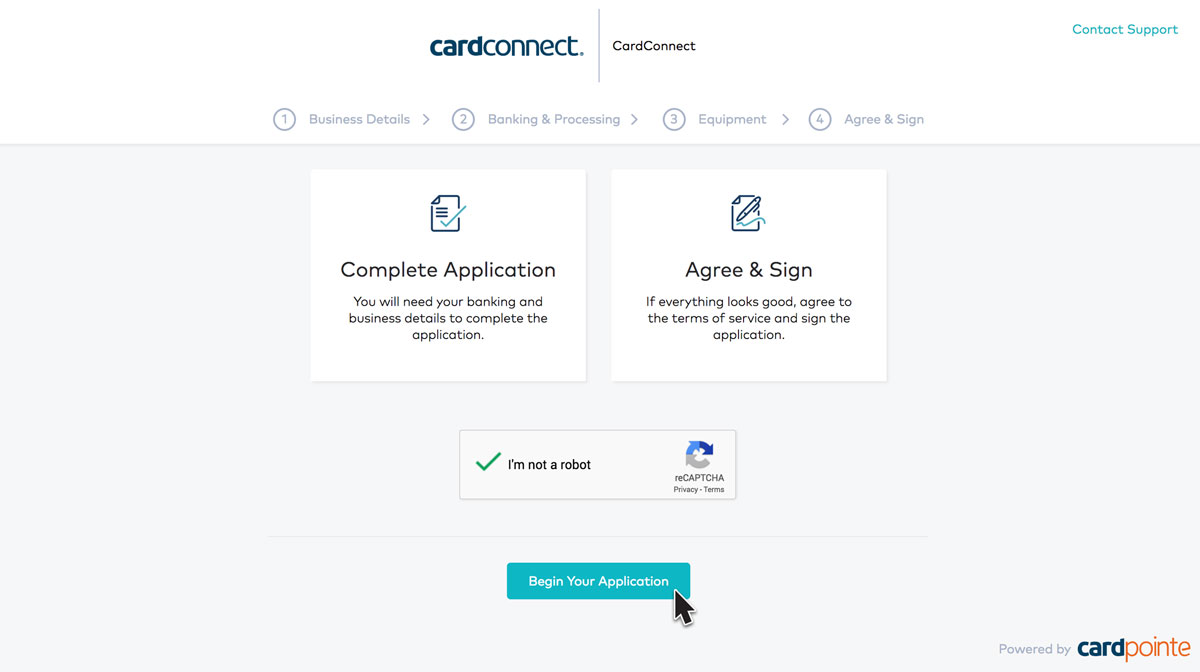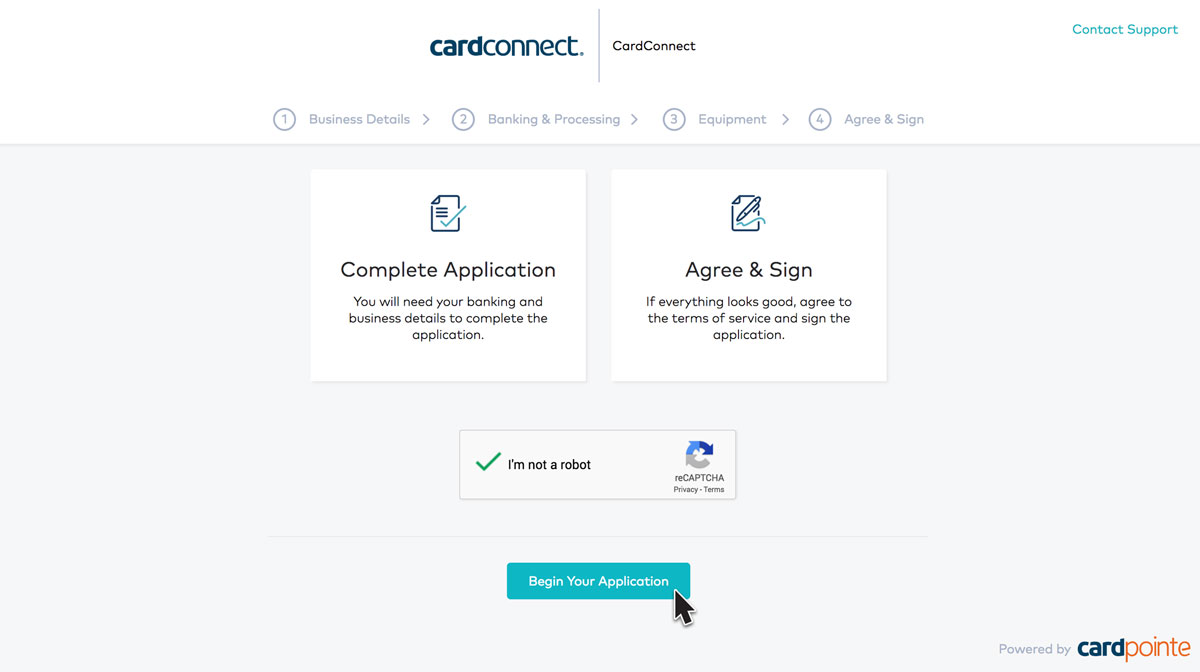How to complete the CardConnect Merchant Application
After you sign up for eCatholic Payments, you must complete your CardConnect merchant application.
Before you begin.
Please review the Procedures for Opening a New Merchant Account for eCatholic Payments. This document explains the information you'll need to provide during the application process, how the information is used, and other frequently asked questions.
Some portions of the merchant account application use language intended for businesses. Since eCatholic Payments primarily serves nonprofit organizations (e.g., Catholic church or school), the instructions below provide a guide to completing the merchant application as a nonprofit.
Who should complete this application
This application should be submitted by the person who will be working with the financial data and will be involved in the day-to-day maintenance of the account. This is normally the financial administrator or bookkeeper.
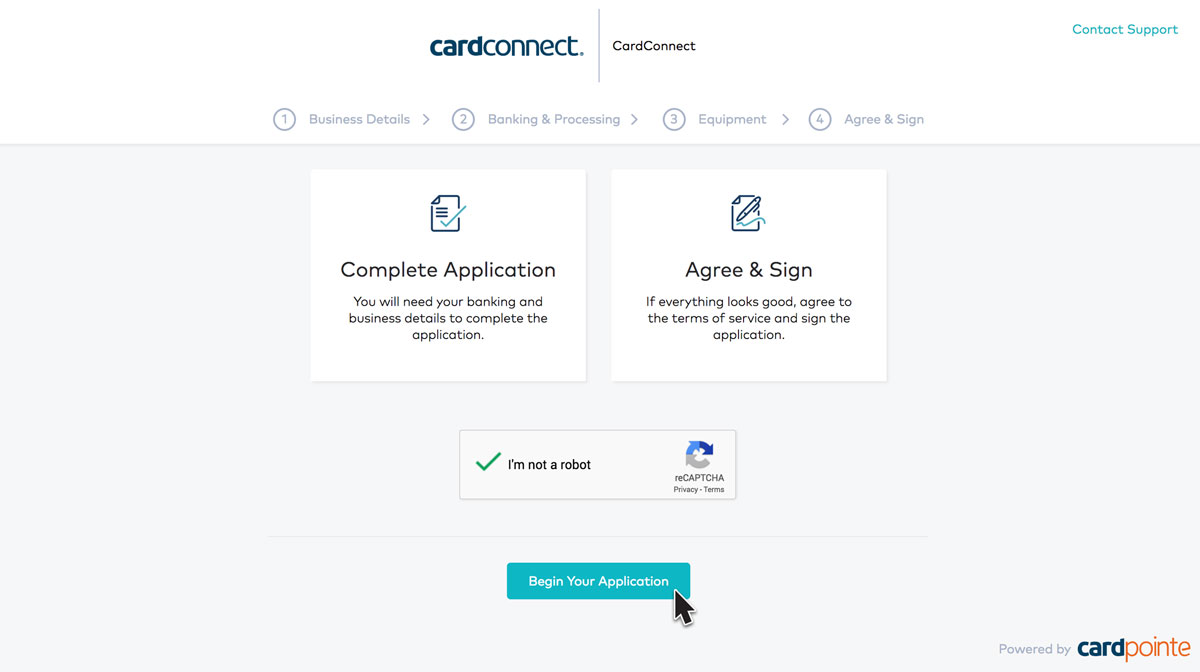
Section 1: Business Details
Business Contact Info
- Business Legal Name - This is typically the same as Tax Filing Name.
- In most cases, you should click both checkboxes beneath the Business Legal Name field, which eliminates the need to complete the Tax Filing Name and DBA Name fields.
- Leave out any punctuation.
- If you do not have a live eCatholic website, enter your current live website address, not your temporary eCatholic URL.
NOTE: If you personally do not know the proper information for the Business Details fields, check with your organization's bookkeeper.
Business Address - Enter organization's physical address
- In most cases, click the checkbox for "Use Business Address for Legal Mailing Address" option
Business Details
- Years in Business - Select the option that applies to your organization
- Type of Ownership - Select the option that applies to your organization
NOTE: The majority of eCatholic customers are Churches and Schools and will select Non-Profit Org for this field. If you are neither a Church or School, please select the appropriate option from the drop down list. Other available options are:
- Government
- Individual / Sole Proprietor
- LLC
- Private Corporation
- Partnership
- Public Corporation
- Tax Exempt
Industry - Click Change Industry and enter one of the following:
- 8398 - Charitable and Social Service Organizations (choose if you have an EIN and are a registered non-profit)
- 8661 - Religious Organization (choose if you are not a registered non-profit
Business Owner Information - Enter information for your financial administrator or bookkeeper.
NOTE: While the term "owner" is used here, for many organizations the financial administrator or bookkeeper is not the owner. This information is simply used to verify the identity of an authorized representative of the organization, and this should be the person who is the main administrator of the financial information.
- SSN - This is just to verify that the person signing up for this account is an actual person. If this information is not entered, the approval process will be delayed.
- Several Anti-Money Laundering (AML) and Know Your Customer (KYC) regulations require CardConnect to strictly verify each customer. Specifically, federal laws such as the Patriot Act and the Bank Secrecy Act require CardConnect to ensure customers are not associated with any foreign government entity or terrorist organization. These measures help detect and deter money laundering, terrorism, tax evasion, or other unlawful activity. Those who sign up for (or take ownership of) a merchant account are therefore required to verify their identity by providing customer information listed in this application. Providing your personal information simply allows CardConnect to verify you/your organization as a customer. Providing your information does not make you personally liable for the account.
Once finished, click Ok. Looks great, let's move on! button to proceed.
Section 2: Banking & Processing
Banking Info - Enter the details for your Deposit and Withdrawal Account
TIP: The instant verification method will ask you to login to your online account with your bank. If you prefer to simply enter your account and routing numbers, select the manually enter account option.
Processing Info
NOTE: Use whole numbers without decimals or commas.
- Goods & Services
- Average Annual Card Volume - Enter your best "guesstimate" of the expected annual volume with online giving for your organization.
- Average Transaction Amount - Use the drop-down menu to select the option that best represents your organization (best "guesstimate")
THIS SECTION MUST BE COMPLETED or you may be subject to a delay in your application approval. For this section, please remember:
- Sales means transactions (deposits to your account)
- Credits means refunds
- Enter the same amounts to each column (sales/credits)
- Average Transaction Amount - Enter your best "guesstimate" of the expected ACH transaction amount and refund.
- Max Transaction Amount - What would be the maximum transaction and refund amount you would expect via ACH?
- Average Monthly Volume - What do you expect the average monthly volume of ACH transactions to be?
- Max Monthly Volume - What do you feel your maximum transaction and refund volume would be via ACH?
- For the "Do customers typically receive goods/services at the time of purchase?" field enter No.
- For the "On average, how many days later do customers receive goods/services?" field enter 0-7 Days.
Once finished, click Ok. Looks great, let's move on! button to proceed.
Equipment
Click Ok. Looks great, let's move on! button.
Agree & Sign
- Fees listed in the left column (with the exception of the Voice Authorization Fee) are included in the transaction fees listed at eCatholic.com/pricing.
- Fees listed in right column can be broken down as follows:
- Chargeback Fee (Per Item) - $25 fee only charged if a chargeback occurs.
- Retrieval Fee (Per Item) - $15 fee only charged if a retrieval occurs.
- PCI Non-Compliance Fee (Monthly) - $19.95 fee only charged if your organization does not maintain its yearly PCI compliance.
NOTE: If desired, you can also download the First Data Program Guide and BlueChex Agreement for your records.
- I am a Corporate Officer - Select this checkbox to proceed. This indicates that you are a representative of your nonprofit organization. By checking this box, you are stating that your church/nonprofit organization is the main entity; it does not make you personally liable for the account.
- I give my Personal Guarantee - This field is not required.
If you have any trouble with the instructions above, please send an email to [email protected] and someone from our team will be happy to help!
Last updated on September 13, 2023
Categories
- Getting Started
- Donation Forms
- Payment Forms
- Payments Center
- Donor Management
- Launch Resources
- BluePay Gateway